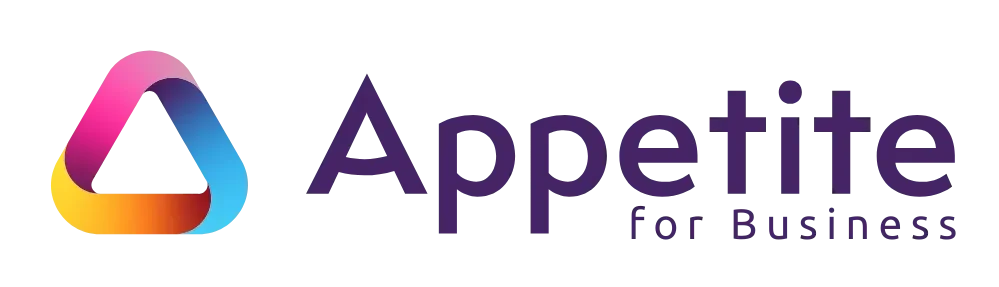If your business has been relying on SharePoint Alerts to keep teams updated, here’s the news: Microsoft is retiring them.
For many SMEs, this might feel like a curveball. Alerts have been around for years – quietly pinging an email when a document changes, a new file is added, or a list item is updated. Simple, reliable, and familiar. But as with all things Microsoft 365, change is inevitable.
The good news? You’ve got better options. Here’s what’s happening, where to find existing alerts, and how to replace them.
What Exactly Are SharePoint Alerts?
Think of them as your “early warning system.”
- Someone updates a document in your shared library → you get an email.
- A new file is uploaded to a project folder → you get an email.
- A list item changes → yes, another email.
They’ve been a straightforward way to stay on top of updates without constantly checking in.
How Will This Change Affect You?
Short answer? If you don’t act, you’ll lose visibility on critical updates.
If your organisation has been making use of SharePoint Alerts, Microsoft is about to make that a problem. Here’s the timeline of key dates you need to be aware of:
- From July 2025 – Creation of new SharePoint Alerts will be gradually turned off for newly onboarding tenants (new customers).
- September 2025 – The ability to create new SharePoint Alerts will be phased out for all tenants.
- October 2025 – An “alert expiration” feature is introduced. Existing alerts will automatically expire 30 days after their first run. Users can re-enable expired alerts for another 30 days via “Manage my alerts.”
- From January 2026 – Creation of new SharePoint Alerts will be fully turned off across all tenants.
- July 2026 – Full removal. SharePoint Alerts are permanently retired. No new or existing alerts will work.
That means by mid-2026, the feature will be gone completely – and businesses who rely on it risk missed updates, frustrated teams, and disrupted workflows.
Where Do End-Users Find Their Alerts?
If your team members have set up their own alerts, they can usually find them here:
- Go to the SharePoint library or list where the alert was created.
- Select the ellipsis (…) menu or Alert Me option in the ribbon.
- Click Manage My Alerts.
Here they’ll see all their current alerts and can edit or delete them.
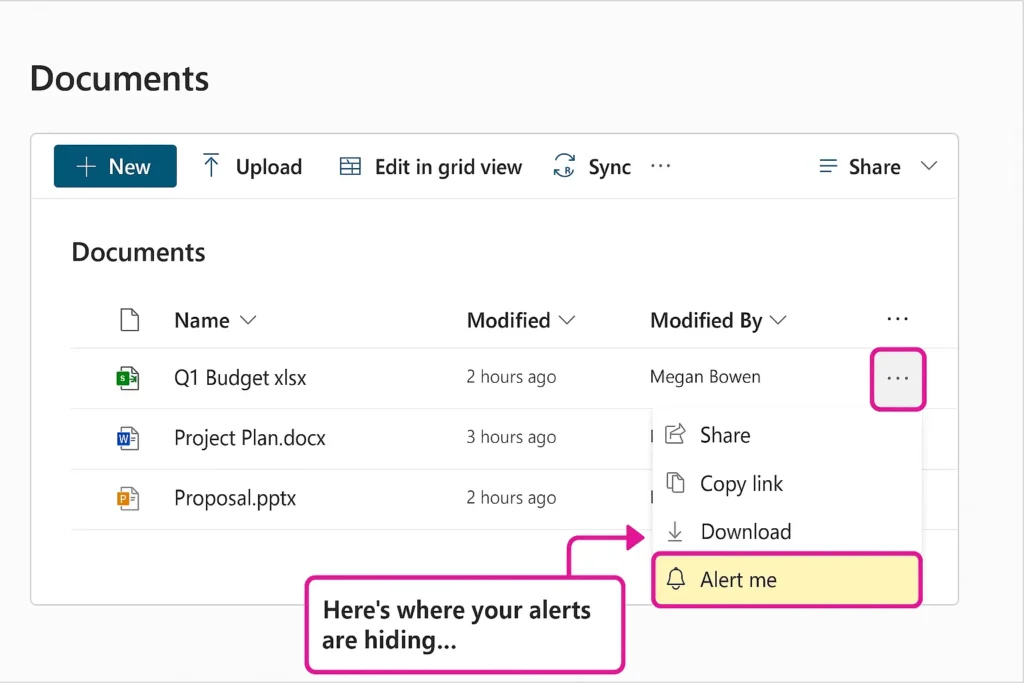
👉 If alerts suddenly disappear, don’t panic – it’s Microsoft phasing the feature out.
What About IT or Administrators?
If you have IT support or a Microsoft “champion” internally:
- Head to Library Settings or List Settings.
- Under Communications, choose Manage Alerts.
This shows every alert for that library or list – useful if someone leaves the business or if alerts are generating unnecessary noise.
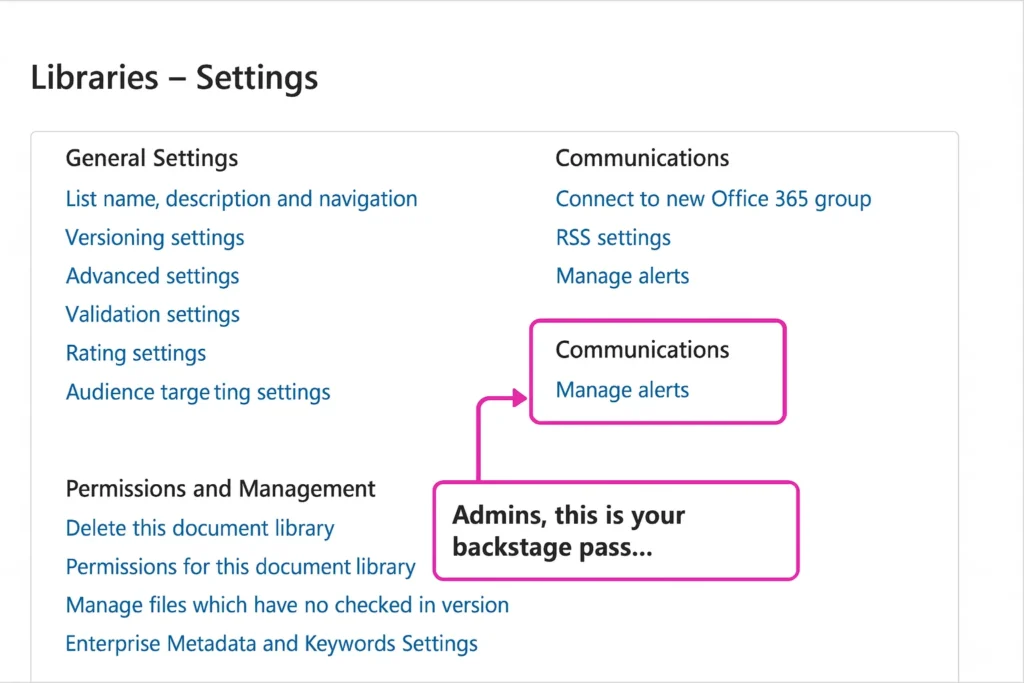
Your Options Before the Clock Runs Out
Microsoft is nudging everyone away from email-heavy alerts and towards smarter, real-time notifications. Here are your options:
- SharePoint Rules – Set quick, no-code rules to notify you when files are added or changed.
- Power Automate Flows – Create custom workflows (e.g., “Send a Teams message when a new file is uploaded”).
- Teams Integration – Use the SharePoint/OneDrive connector to post updates directly into a channel.
- Viva Connections or Power BI – For businesses ready to take it further, dashboards and reports can provide visibility without inbox overload.
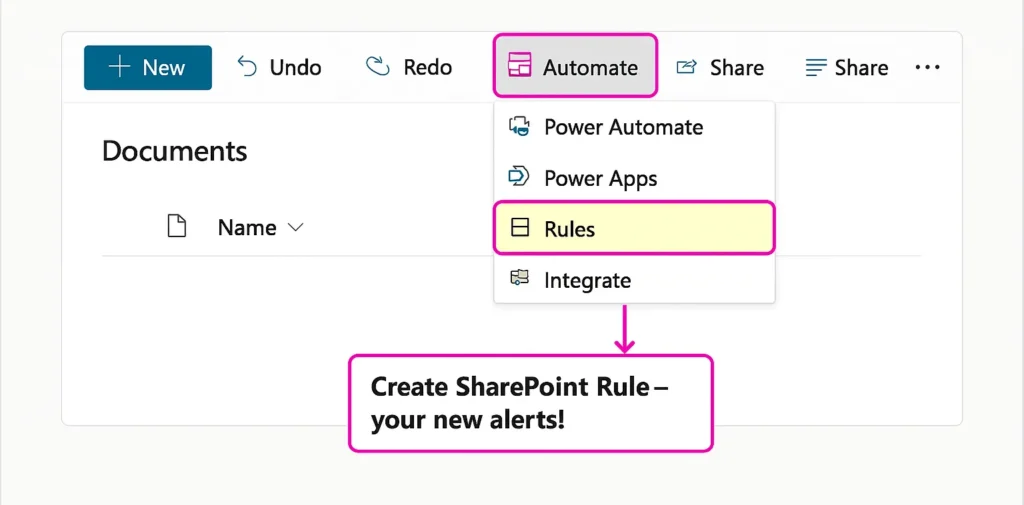
Final Thoughts
Alerts may have been the “old faithful,” but the replacements are more flexible, collaborative, and better suited to how modern businesses work.
- For business owners: let your teams know this change is coming so they’re not caught off guard.
- For IT: start mapping which alerts are in use today, and plan your transition to Rules, Power Automate, or Teams-based notifications.
Yes, change takes adjustment. But with the right setup, you’ll move from inbox clutter to smarter, real-time updates that help your teams stay productive and connected.
Take Control Before Time Runs Out
Don’t wait until alerts quietly stop working. Appetite for Business can help you audit your existing alerts, choose the right replacements, and configure notifications so your business doesn’t miss a beat.
👉 Talk to our team today about smarter SharePoint notifications